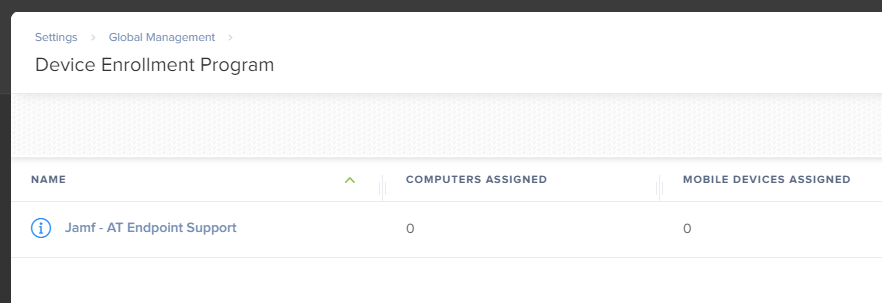Endpoint Management
Setup DEP on Jamf Pro
Last modified 6/12/2020
About
How-to setup the automated device enrollment in Apple School Manager and Jamf Pro.
Getting Started
- Log into Jamf. https://illinoisstate.jamfcloud.com
- Select your IT area's site.
- Once your site is selected, select the gear in the top right.
- Select the Device Enrollment Program from the Global Management section.
- Select Public Key in the top-right to download the key that we will give to Apple School Manager.
- Log into Apple School Manager. https://school.apple.com
- Select Settings in the bottom left.
- Click on Device Management Settings and then Add MDM Server.
- For MDM Server Name use, Jamf - IT Support Team Name
- Under MDM Server Settings, select Choose File... and select the file downloaded from Jamf - PublicKey.pem
- Select Save when completed.
- You will now see your new MDM server on the list, select it, and then select Download Token. Save the file for later use in Jamf.
- Go back to the Jamf console.
- Select New.
- Type in a display name that will match what's in Apple School Manager.
- ex. Jamf - IT Support Team
- ex. Jamf - IT Support Team
- Select Upload Server Token File and select the file downloaded from Apple School Manager.
- Select Save when completed.
- Then select Done.