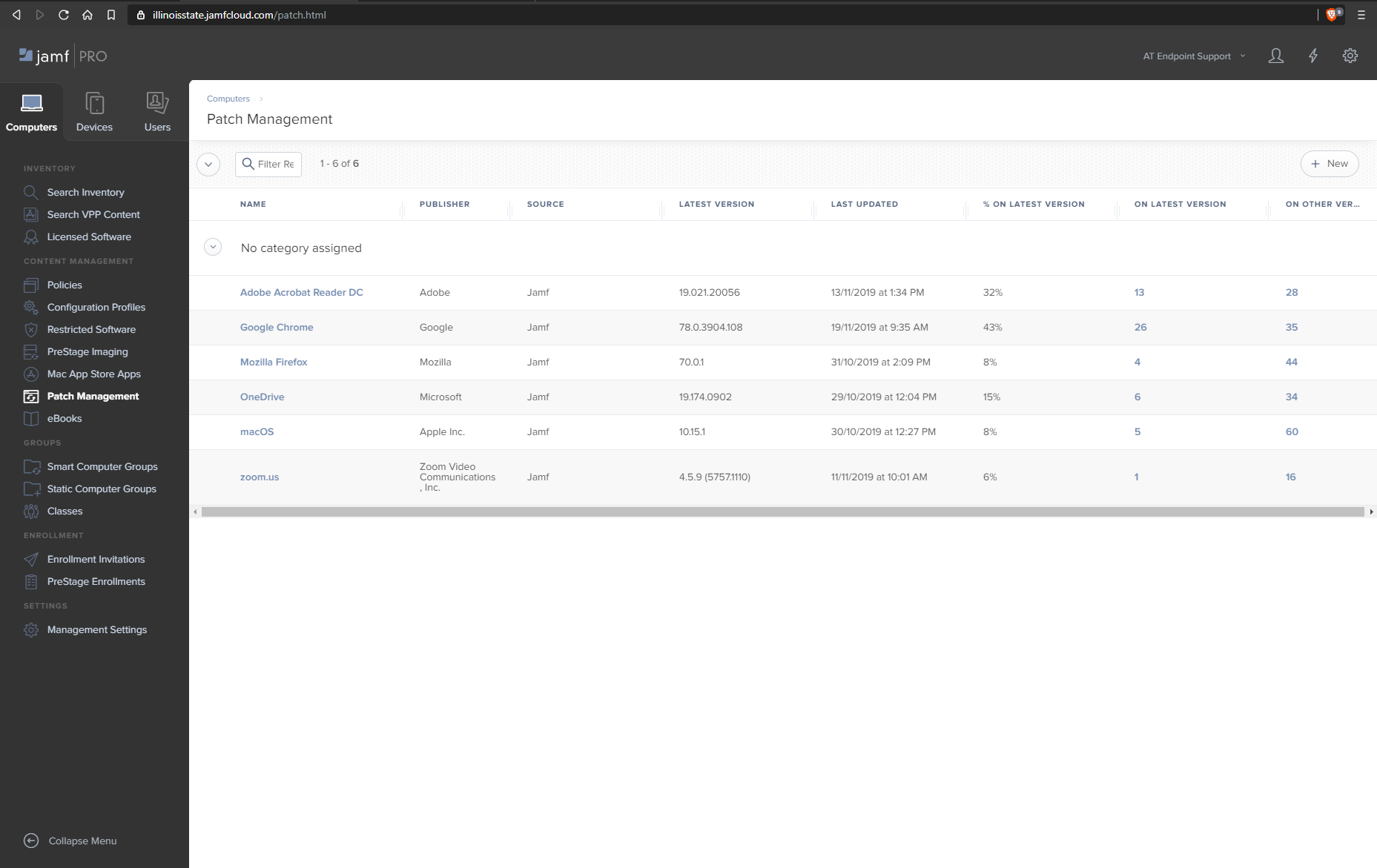Endpoint Management
Deploying an Application Update using Patch Management
Last modified 6/12/2020
About
When patching an app to the macOS environment using Jamf Pro.
Getting Started
- Navigate to the Jamf console under Computers > Patch Management.
- Select the software you would like to patch and then select the definitions tab.
- Select the Add button on the verision you would like to patch to.
- Select the package of the matching version you are patching to.
- Select the Patch Polices tab.
- Select the New button.
- Name the Patch Policy, select the correct version, and use the distribution settings as pictured. Then select the Scope tab.
- On the scope tab, select the Add button by Selected Deployment Targets.
- Select the appropriate group of computers for the deployment. Then select the User Interaction tab.
- Upload an icon, and then match the settings as pictured. Then hit save.