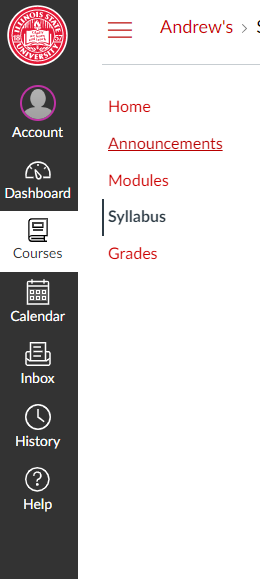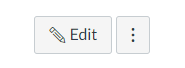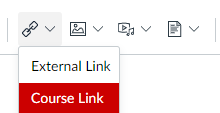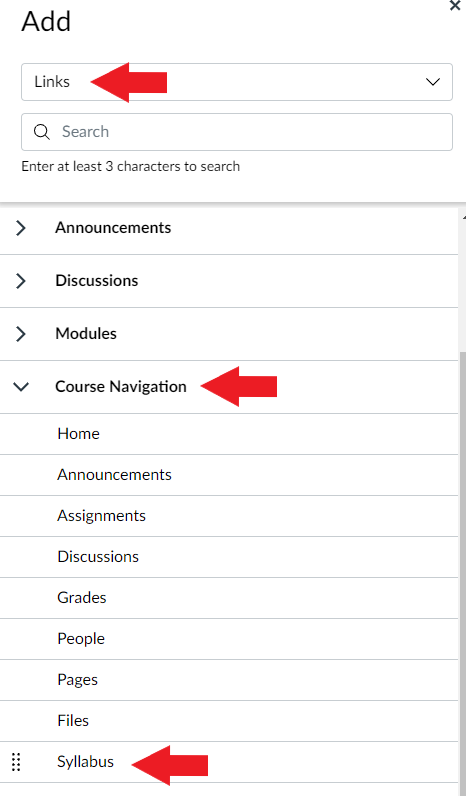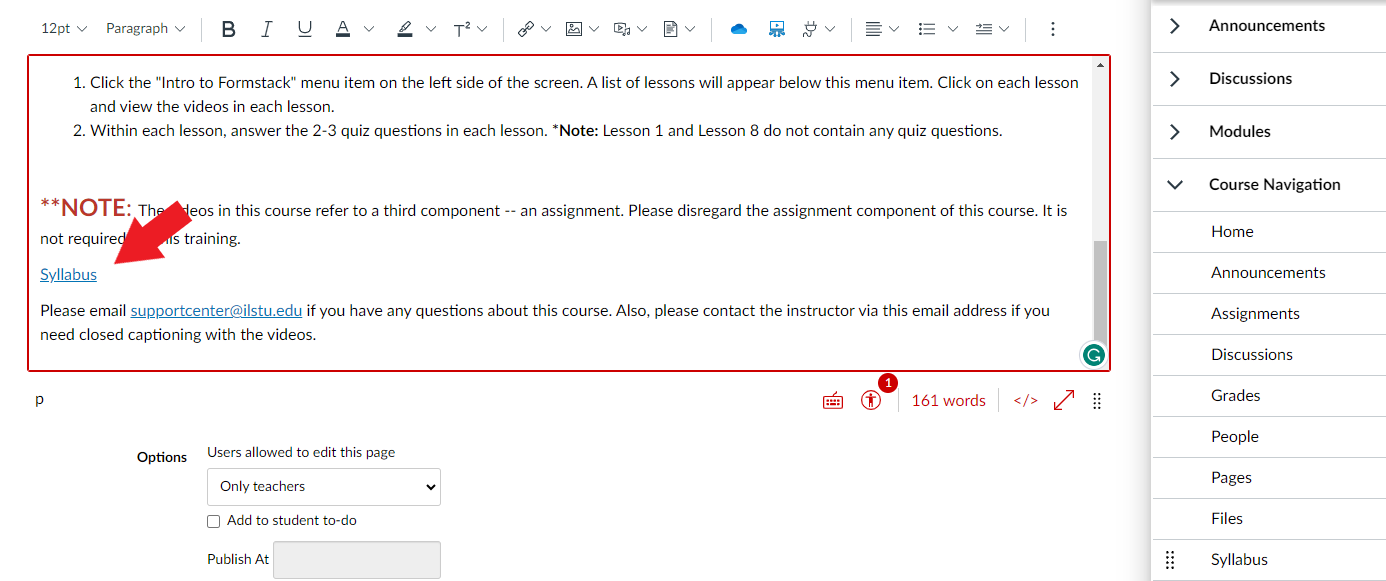Technology
Syllabus access in Canvas
Last modified 9/8/2023
The Syllabus helps your instructor communicate course expectations and information. The Syllabus is automatically populated by assignments and calendar events in the course.
Accessing the Syllabus of a Course
Open the global navigation on the left-hand side and open the Courses button or the book icon. Click on the course you want to see the grades for and click the Syllabus button.
Syllabus Sidebar
The sidebar section displays information about course events and grading. If your Syllabus is also set as your course home page, the sidebar may include additional features.
The Syllabus sidebar includes a mini calendar [1]. Any date that includes an event or assignment due date are shown with a gray background. To view an associated assignment or event in the Syllabus table, click the calendar date.
If your course includes weighted assignment groups, the sidebar may also show the percentages of each group [2].
Note: If you cannot view assignment group totals, your instructor has restricted this feature.
Adding Syllabus to course home page
Instructors can also add a link to the Syllabus on your class course's home page. To do so follow these steps...
- Sign into Canvas
- Click on the course you want to add the link to the course home page
- Make sure you are on the Home navigation tab
- Click Edit
- Using your cursor, scroll through your home page and click where you want to add the link.
- Click on the Link option that looks like chain links and select Course link
- A sidebar will open on the right side
- A sidebar will open on the right side
- In the first dropdown menu, select Links
- Scroll down the list and click on Course Navigation
- Another sublist will open up below
- Scroll down until you find Syllabus, and click on it
- A link will populate on your home page labeled as Syllabus.
- You can then click on the X in the top right corner of the sidebar and then click on Save
Once you have saved your edits, you will see the Syllabus link on your home page. Now, whenever a student clicks on that link, they will be brought to the syllabus tab in their canvas.
Logging in to Canvas
- Canvas URL: https://canvas.illinoisstate.edu/
- Logging in to Canvas
- Installing the Mobile App and Logging In
Additional Sources For Help
- Student Guide - Instructure Community (canvaslms.com)
- How do I use the Syllabus as a student? - Instructure Community (canvaslms.com)
- Canvas: How to add events to my calendar
- Canvas: How to add a to-do item to my calendar
How to Get Help
For technical assistance, Submit a Help Ticket or contact the Technology Support Center at (309) 438-4357, by email at SupportCenter@IllinoisState.edu, or by Live Chat at Help.IllinoisState.edu.
For instructional assistance, you may contact the Center for Integrated Professional Development by phone (309) 438-2542, or email at ProDev@ilstu.edu.