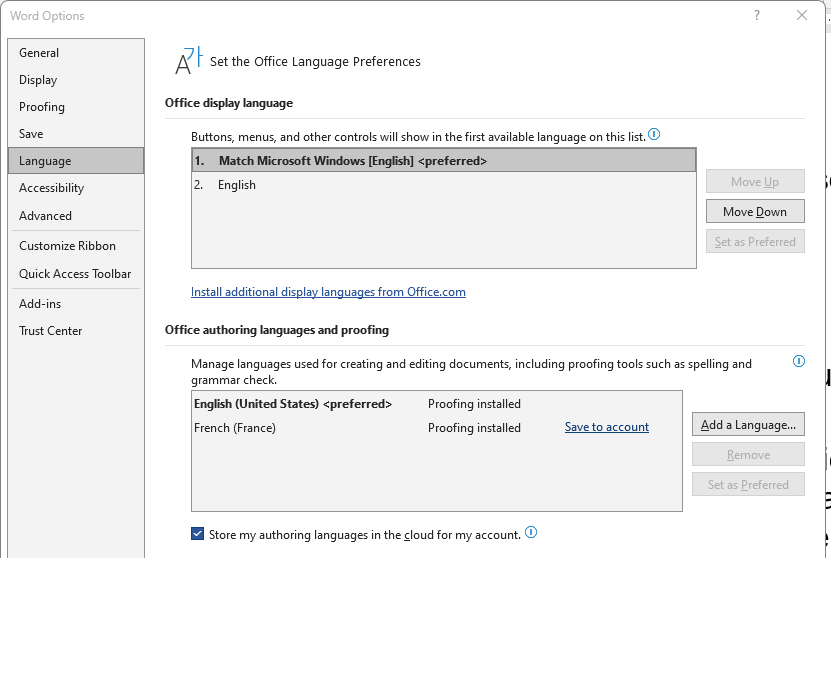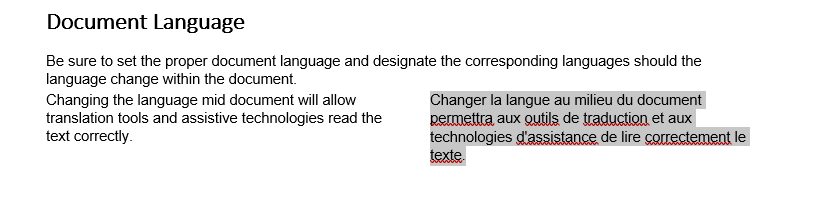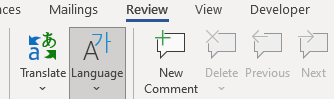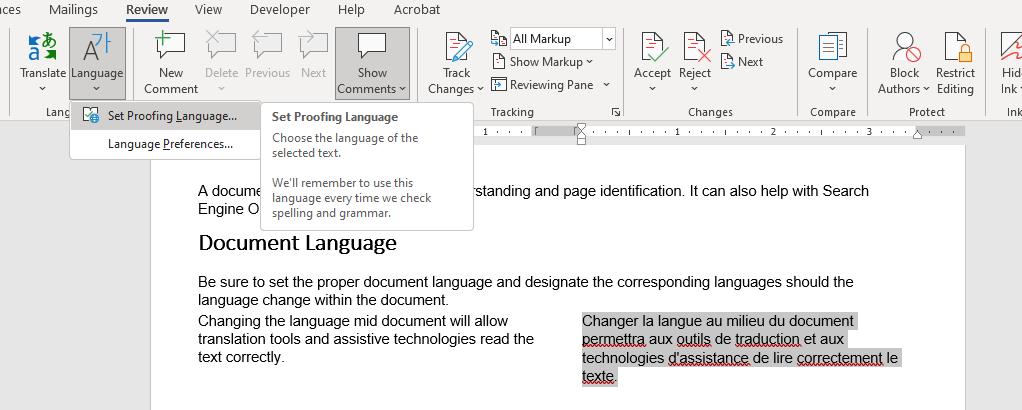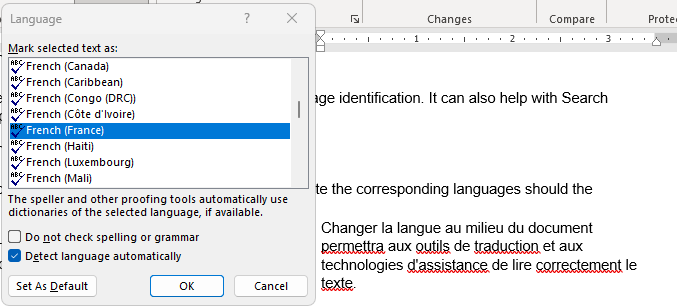Accessibility
Document Language in Microsoft Word
Last modified 11/16/2023
Setting the document language is a key aspect of web accessibility that ensures content is correctly interpreted and presented by assistive technologies. This practice promotes inclusivity by making digital content more accessible to individuals with diverse abilities and language preferences. You can set the default language for the entire document and any part of the document where the language changes.
Set the Default Document Language
Step 1: Open File Options
Navigate to the File menu and choose Options from the menu.
Step 2: Choose Language
From the Word Options menu, choose language to make sure all the languages of the document are present under Office authoring languages and proofing.
Change Language in for Parts of a Document
Step 1: Select the text
Select the text which is in a different language than the document's default language.
Step 2: Review Tab
In the ribbon at the top of the screen, choose the Review tab.
Step 3: Choose Language
From the Review Tab, choose the Language option.
Step 4: Choose Set Proofing Language
From the menu, choose Set Proofing Language.
Step 5: Choose a Language.
Choose the language that matches the selected text then select the OK button.